Monitor a website for changes

Introduction
This article will show you how to monitor a website for changes. This is useful if you want to be notified when a website changes, for example, when a new blog post is published, a black friday sale starts, or an item is back in stock.
Prerequisites
- [ ] A Telegram account
- [ ] An ubuntu server with Docker installed
- [ ] Docker compose installed
Steps
1. Create a Telegram bot
- Open Telegram and search for
@BotFather - Send
/newbotto@BotFather - Enter a name for your bot
- Enter a username for your bot
- Copy the token that
@BotFathergives you
2. Create a Telegram chat
- Open Telegram and search for
@userinfobot - Send
/startto@userinfobot - Send
/my_idto@userinfobot - Copy the chat id that
@userinfobotgives you
3. Create a Docker compose file
- On your ubuntu server, create a file called
docker-compose.ymlwith the following content:
version: "3.9"
volumes:
data:
services:
changedetection:
image: dgtlmoon/changedetection.io:dev
container_name: changedetection
hostname: changedetection
volumes:
- data:/datastore
environment:
- PORT=5000
- PUID=1000
- PGID=1000
- WEBDRIVER_URL=http://browser-chrome:4444/wd/hub
- PLAYWRIGHT_DRIVER_URL=ws://playwright-chrome:3000/?stealth=1&--disable-web-security=true
- BASE_URL=http://localhost:5000
restart: unless-stopped
ports:
- 5000:5000
browser-chrome:
hostname: browser-chrome
image: selenium/standalone-chrome-debug:3.141.59
environment:
- VNC_NO_PASSWORD=1
- SCREEN_WIDTH=1920
- SCREEN_HEIGHT=1080
- SCREEN_DEPTH=24
volumes:
- /dev/shm:/dev/shm
restart: unless-stopped
playwright-chrome:
hostname: playwright-chrome
image: browserless/chrome
restart: unless-stopped
environment:
- SCREEN_WIDTH=1920
- SCREEN_HEIGHT=1024
- SCREEN_DEPTH=16
- ENABLE_DEBUGGER=false
- PREBOOT_CHROME=true
- CONNECTION_TIMEOUT=300000
- MAX_CONCURRENT_SESSIONS=10
- CHROME_REFRESH_TIME=600000
- DEFAULT_BLOCK_ADS=true
- DEFAULT_STEALTH=true
4. Start the Docker containers
- On your ubuntu server, run the following command to start the Docker containers:
docker-compose up -d
5. Add a website to monitor
- Open a web browser and navigate to
http://localhost:5000
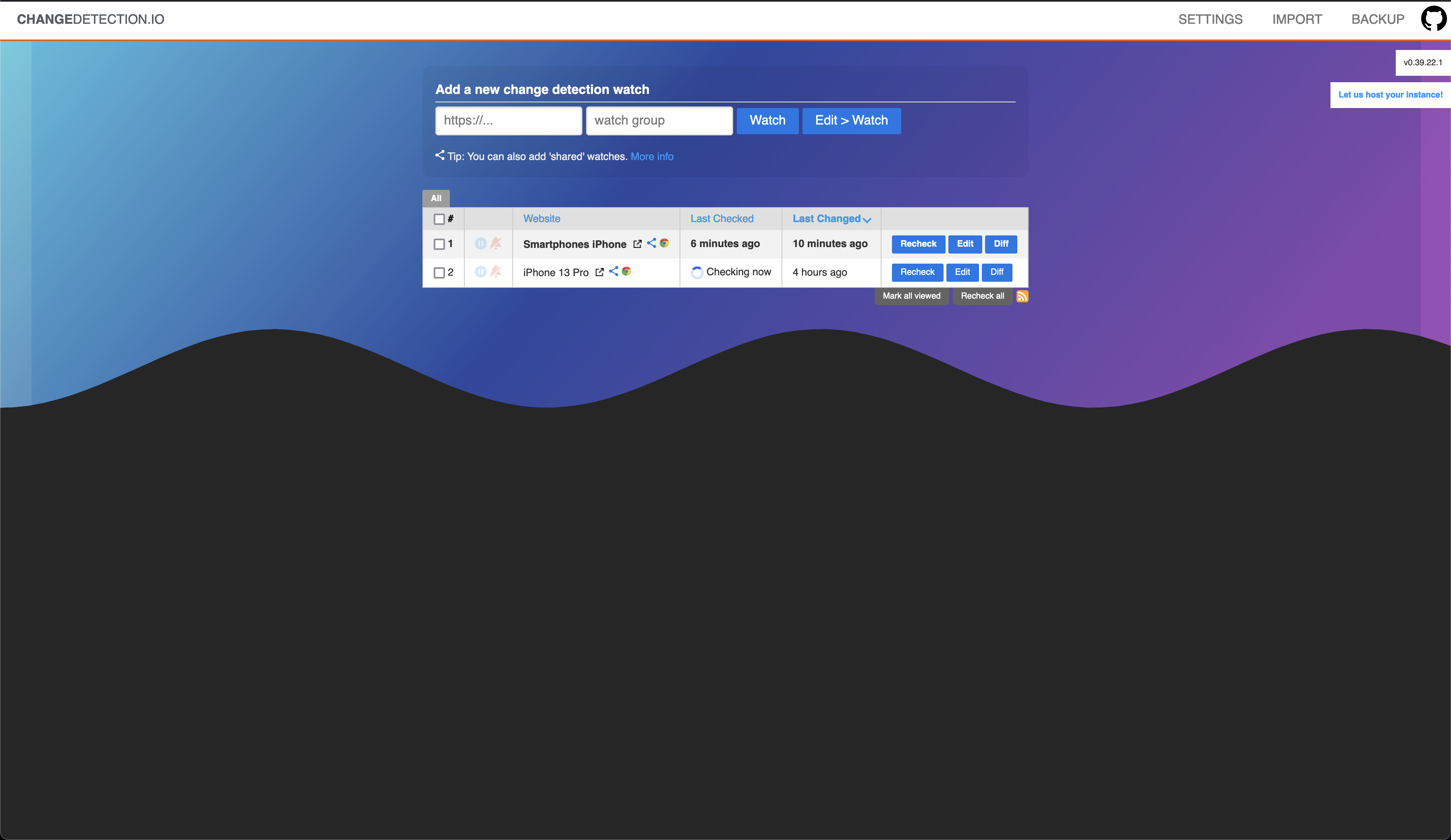
- Paste the URL of the website you want to monitor in the
URLfield
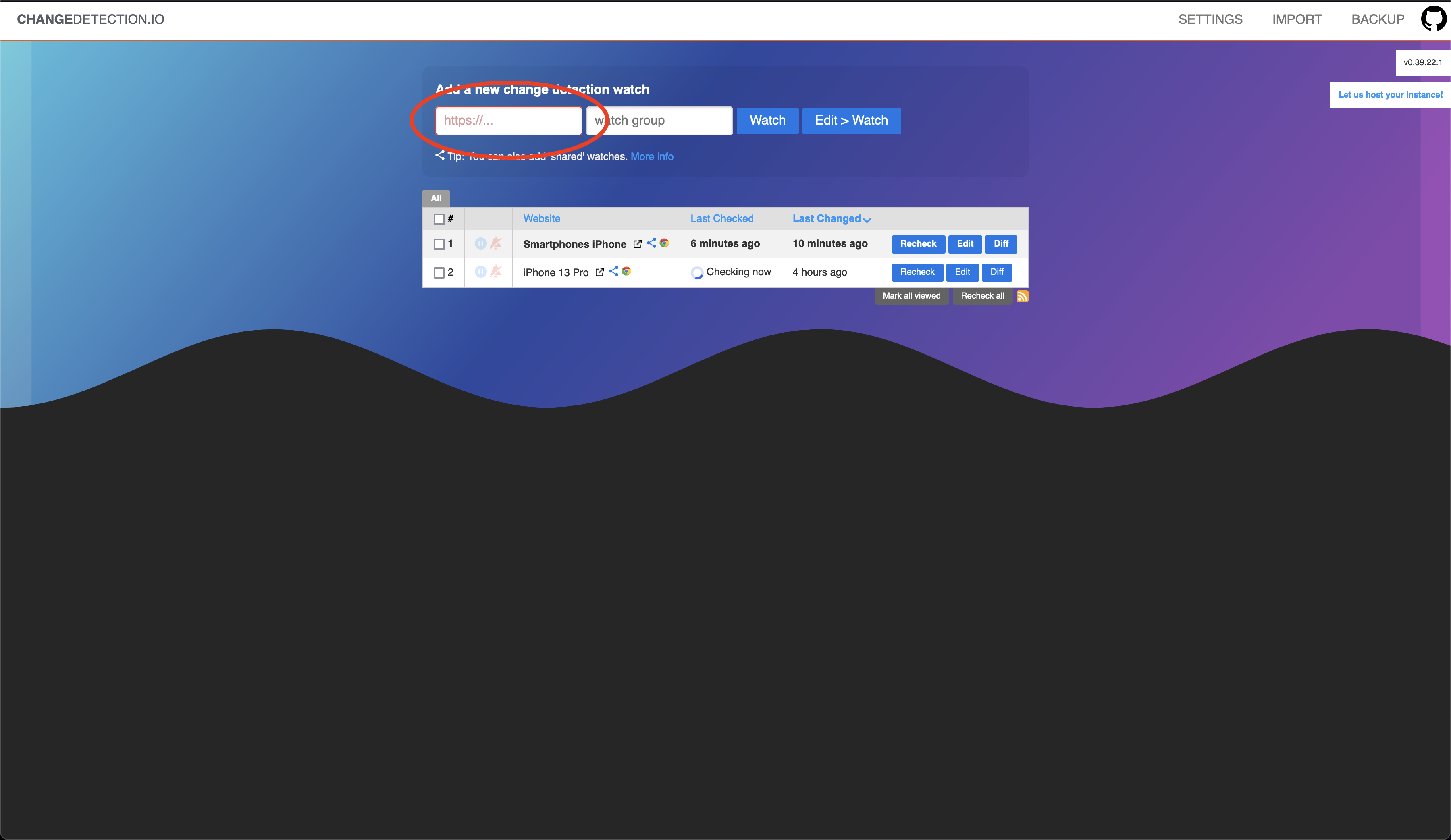
- Click
Edit > Watch - Under time between checks, select your preferred interval
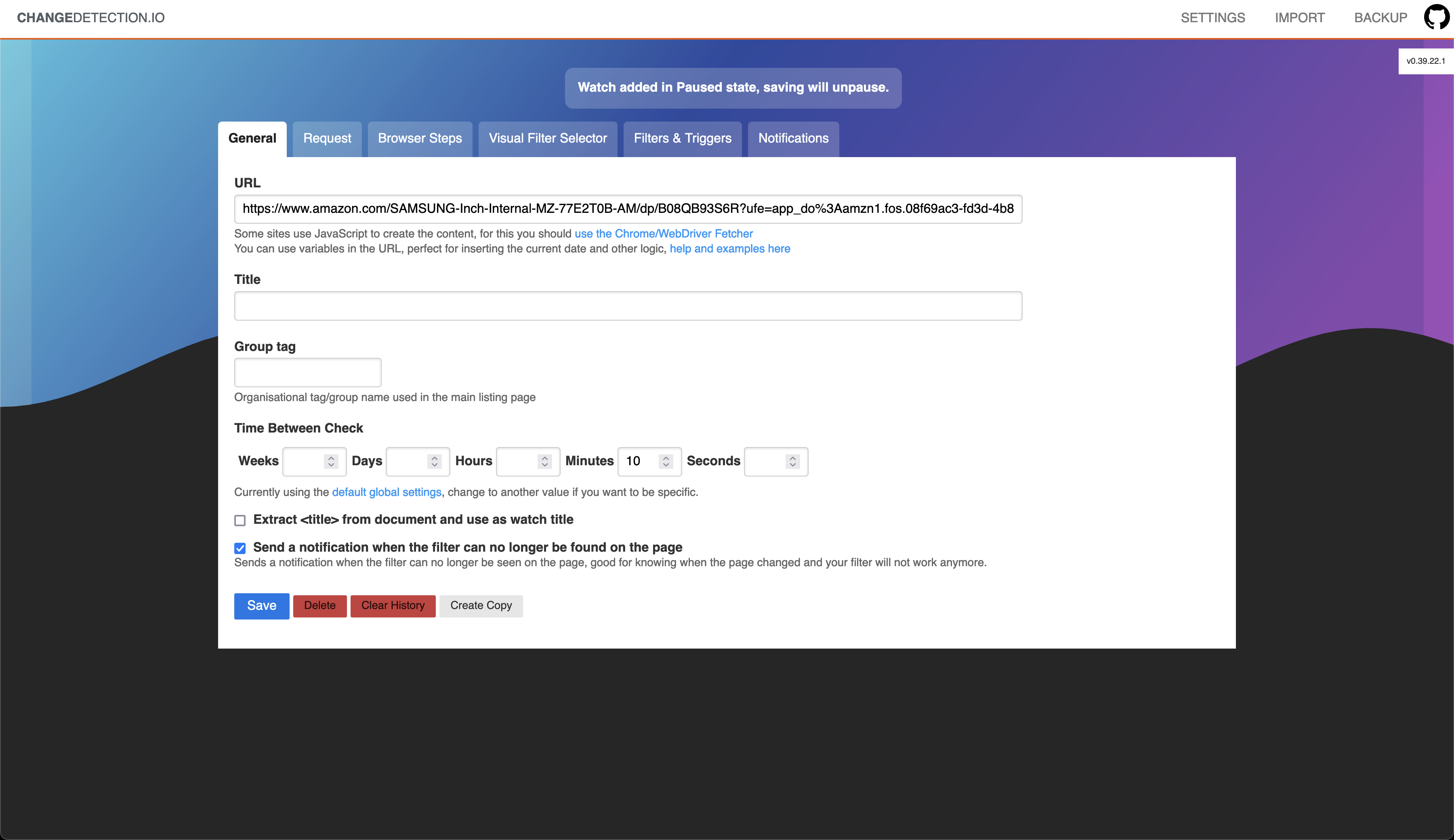
- Under the
Requesttab, setFetching methodtoPlaywright Chromium/Javascript via 'ws://playwright-chrome:3000/?stealth=1&--disable-web-security=true'andWait seconds before extracting textto a number higher than 15 - Under the
Notificationstab, enter the Telegram chat id and token you copied earlier as the following format:
tgram://<token>:<chat-id>
- Click
Save
You should now receive a notification when the website changes.
Conclusion
In this article, you learned how to monitor a website for changes. This is useful if you want to be notified when a website changes, for example, when a new blog post is published, a black friday sale starts, or an item is back in stock.




